If you're launching or managing Google Ads campaigns, it's easy to miss critical steps that make the difference between wasting money and generating real ROI. That’s why we built this complete, step-by-step Google Ads Gameplan Checklist.
Whether you're brand new to Google Ads or looking to improve performance on existing campaigns, this guide will walk you through every phase—from initial keyword research to campaign creation to ongoing optimization. This isn't just theory—it's a real-world checklist our team uses to drive profitable campaigns across industries.
Step 1: Start with Solid Keyword Research
Complete a Keyword Research Questionnaire
Before you open Google Ads, you need to get clear on what you're selling and how your customers are searching for it. Completing a structured questionnaire helps you think through use cases, problems, product types, and intent behind the keywords. We recommend separate templates for service-based vs. product-based businesses to tailor your approach.
Set Up Google Search Console
Google Search Console (GSC) is primarily an SEO tool, but it offers valuable insights for paid campaigns too. You can see what your site is already ranking for organically, which helps you identify paid keyword gaps. Setting it up early also helps unify your SEO and PPC strategies under one analytics umbrella.
Brainstorm a Broad Keyword List
Your keyword brainstorm should start wide. Include every possible phrase someone might type into Google when they need what you offer. Use tools like Google’s auto-suggest, related searches, Ubersuggest, and keyword planner tools. Your goal is to uncover phrases you might not have thought of yet.
Research Your Competitors
You don’t have to start from scratch. Enter competitor domains into keyword tools like Ahrefs or Google Ads’ Keyword Planner to see what they’re bidding on or ranking for. If those phrases are driving traffic to them, they might work well for you too.
Filter for Commercial Intent
Once you have a long list of keywords, sort them based on intent. Are people searching for these terms ready to buy or just doing research? Focus your Google Ads on commercial-intent keywords that are likely to convert, and save informational phrases for SEO blog content.
Step 2: Build Landing Pages That Convert
Match Keywords to Landing Pages
Google Ads works best when there's alignment between your keywords, ads, and landing page content. Start by mapping your highest-value keywords to specific pages on your site. If no suitable page exists, plan to build one.
Mirror Ads and Landing Pages
Your landing pages should reflect the same language used in your ad headlines. This improves your Google Quality Score and provides a more seamless experience for the user. The result? Lower costs per click and higher conversion rates.
Optimize for Mobile
More than half of all search traffic comes from mobile devices. That means your landing pages need to load quickly, look great on small screens, and be easy to interact with. Use Google’s mobile-friendly test to check your pages.
Improve Page Load Speed
Page speed isn’t just about SEO. If your site loads slowly, users might bounce before they even read your offer. Use tools like Google PageSpeed Insights or GTmetrix to diagnose speed issues, and work with a developer to improve your scores if needed.
Set Up a Thank You Page
A simple thank you page helps you confirm form submissions and track conversions more accurately. Redirect users to this page after they fill out a form, and you'll be able to measure success in both Google Ads and Google Analytics with ease.
Step 3: Set Up Google Ads the Right Way
Create Your Google Ads Account
Sign up using your primary business Google account. Be sure to choose Expert Mode, not Google Ads Express, so you have full control. Set up your payment information, even if you're just running test campaigns at first.
Make Sure Google Analytics is Installed
Analytics helps you understand what’s happening after someone clicks your ad. Make sure every landing page has Google Analytics installed and tracking properly, whether you’re using WordPress, Shopify, or a landing page builder.
Set Up Conversion Tracking
You can’t optimize what you can’t measure. Set up Google Ads conversion tracking with Google Tag Manager or directly through your thank you page. You’ll need this to track leads, purchases, or other key actions from your ads.
Step 4: Launch Campaigns Strategically
Create Clear, Organized Campaigns
Structure matters. Build your campaigns around clear themes—by service, product line, or offer. Set your campaign goal (usually leads or sales), location targeting, language, and daily budget.
Add Ad Extensions
Extensions give your ads more visibility and click potential. Use sitelinks, callouts, call extensions, and structured snippets to enhance your search ad real estate.
Group Keywords into Ad Groups
Create tightly themed ad groups with similar keyword intent. This makes it easier to write relevant ads and direct traffic to the right landing pages. It also improves your Quality Score and overall ad performance.
Write Compelling Ads
Use your target keywords in your headlines and descriptions. Highlight what sets you apart—whether it’s pricing, speed, quality, or guarantees. Write multiple ad variations to test what works best over time.
Add Negative Keywords
Prevent wasted spend by blocking irrelevant searches. Think through terms like “DIY,” “free,” or unrelated geographic areas. Build a shared negative keyword list and apply it across your campaigns.
Step 5: Ongoing Optimization
Review Search Terms Regularly
Google Ads shows you the actual search queries that triggered your ads. Use this data to find new negative keywords and identify hidden winners to build out.
Set Up Custom Columns in Google Ads
Your default reporting view might not show the metrics that matter. Customize your columns to track clicks, costs, conversions, and conversion rate. This helps you make faster, better decisions.
Analyze Your Performance
Look at key metrics like CTR (aim for 1%+), cost per click, and cost per conversion. Ask whether your landing pages are converting and whether you're capturing enough Impression Share. Use this data to guide your next steps.
Make Smart Campaign Changes
Improve results by testing ad copy, adjusting keyword bids, and optimizing landing pages. If your campaigns are working, increase budgets. If they’re underperforming, diagnose the issue and test different variables.
Step 6: Ecommerce? Here’s What to Add
Set Up Google Merchant Center
This is where your product data lives if you're running Shopping campaigns. Use your main Google business account and connect it to your website.
Create and Link a Product Feed
You can upload a manual feed or use a dynamic solution depending on your product count and inventory complexity. A clean, accurate feed is essential for Shopping ads.
Launch and Optimize Google Shopping Campaigns
Create campaigns with product groups based on brand, category, or custom labels. Monitor performance at the product level and optimize based on ROAS and cost per conversion.
Add Product Ratings
If you’ve collected at least 50 product reviews, you may be eligible to show star ratings in your ads. These stars can boost CTR and build trust with potential customers.
About the author
Eagan Heath is a co-founder and Partner at Asymmetric Marketing – a unique agency specializing in building high-performing sales and marketing systems, campaigns, processes, and strategies for small businesses. Asymmetric has extensive experience working with local, ecommerce, and B2B companies.
If you'd like to discuss the challenges you're having and how we could potentially help, you can email Eagan at eagan.heath@asymmetric.pro or book a time with him here.