The Painful Process of Adding Team Members
Meta has made granting marketing agency and other team members Meta Business Suite access really painful, so get ready.
Step 1: Navigate to Users Settings
Try going here to Meta Business Suite > Settings > Users > People
Direct link: https://business.facebook.com/latest/settings/business_users
Click "Invite people"
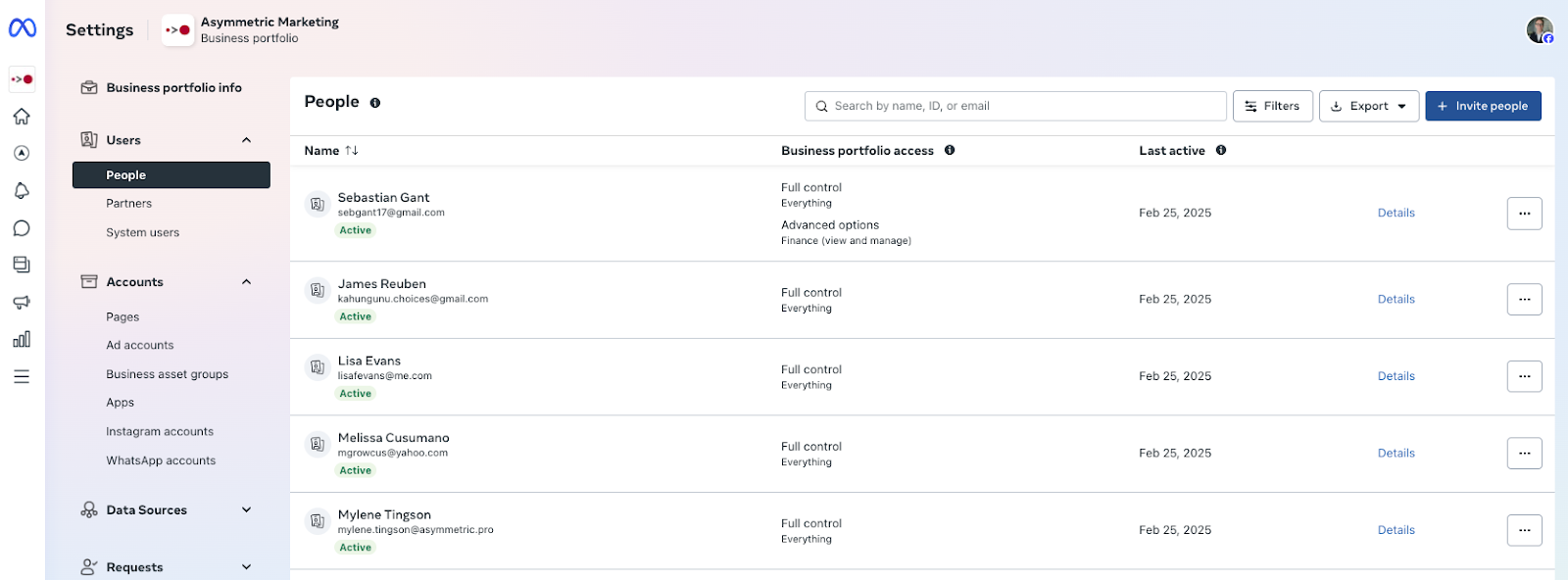
Step 2: Send the Invitation
Invite the person (often using their personal email tied to their Facebook account, but you can try adding business emails here and see if it works for you).
Feel free to try to assign them as much access as needed or possible, but sometimes this is better to do afterward.
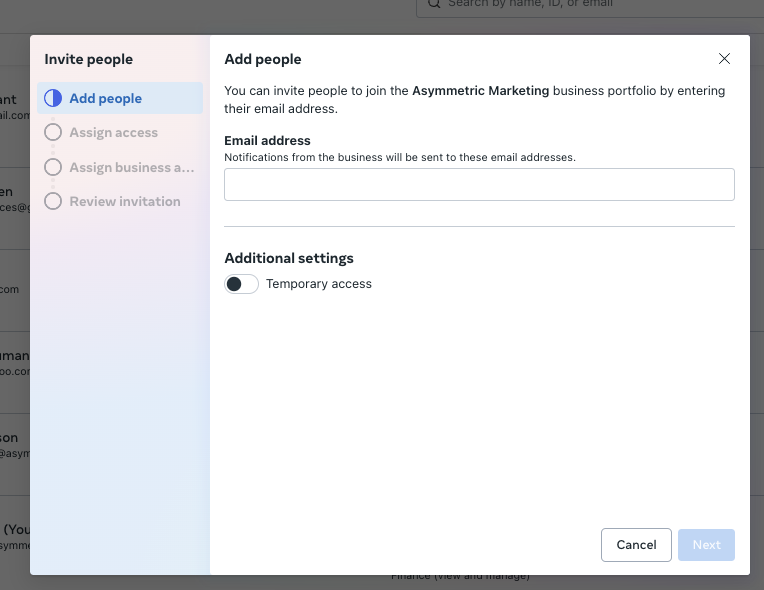
The Approval Requirement
For some reason, another admin now has to approve the request these days, which completely sucks and makes this even harder to coordinate with your company's team members.
"Invitation request sent to people with full control to review
Invitation request sent for approval
We require another person with full control of the [your company's] business portfolio to approve invitations before they're sent. This protects the business portfolio from potentially harmful requests."


Finding the Approval Section
This took us forever to find but we finally found it here under Settings > Requests > Other requests > Access Review
Direct link: https://business.facebook.com/latest/settings/bm_requests
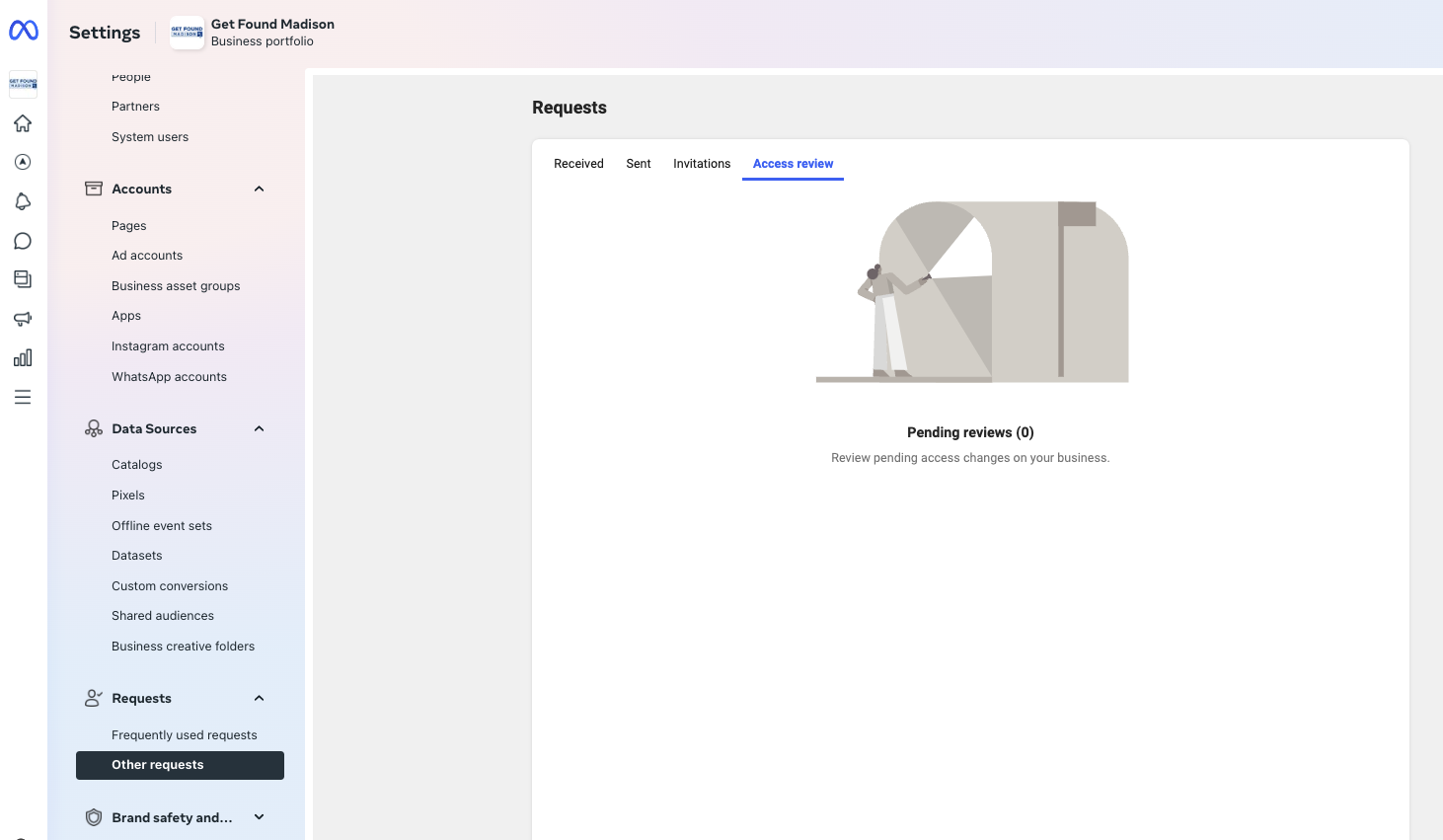
Completing the Process
THEN the team member can finally receive and accept their invitation to Meta Ads (Facebook Ads) Business Manager. They may need to verify their account through 2FA before the invitation is fully accepted.
Assign them to Pages, Ad Accounts, Pixels, and Instagram Accounts as needed.
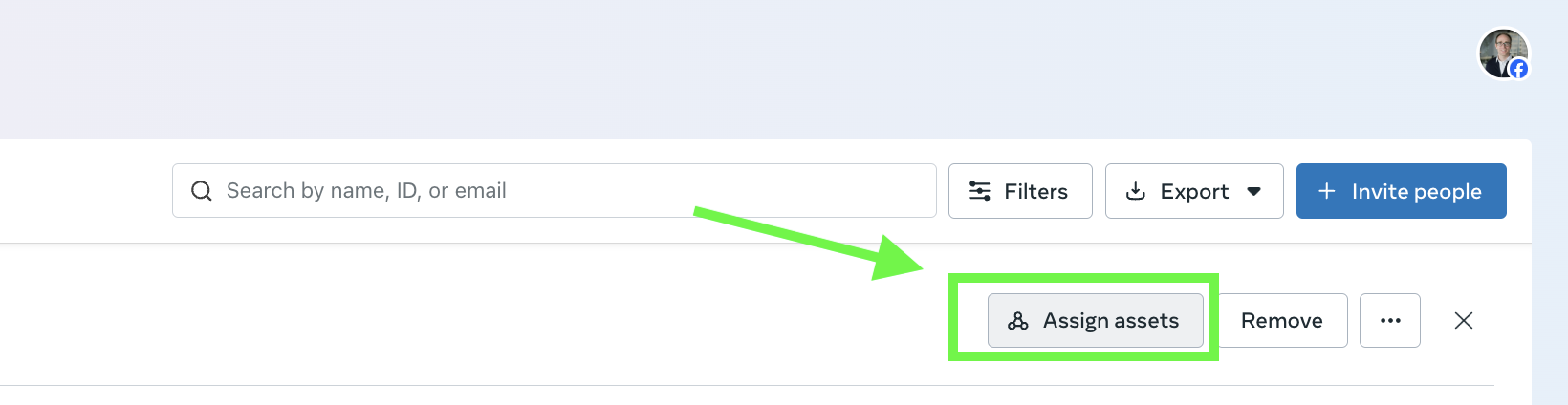
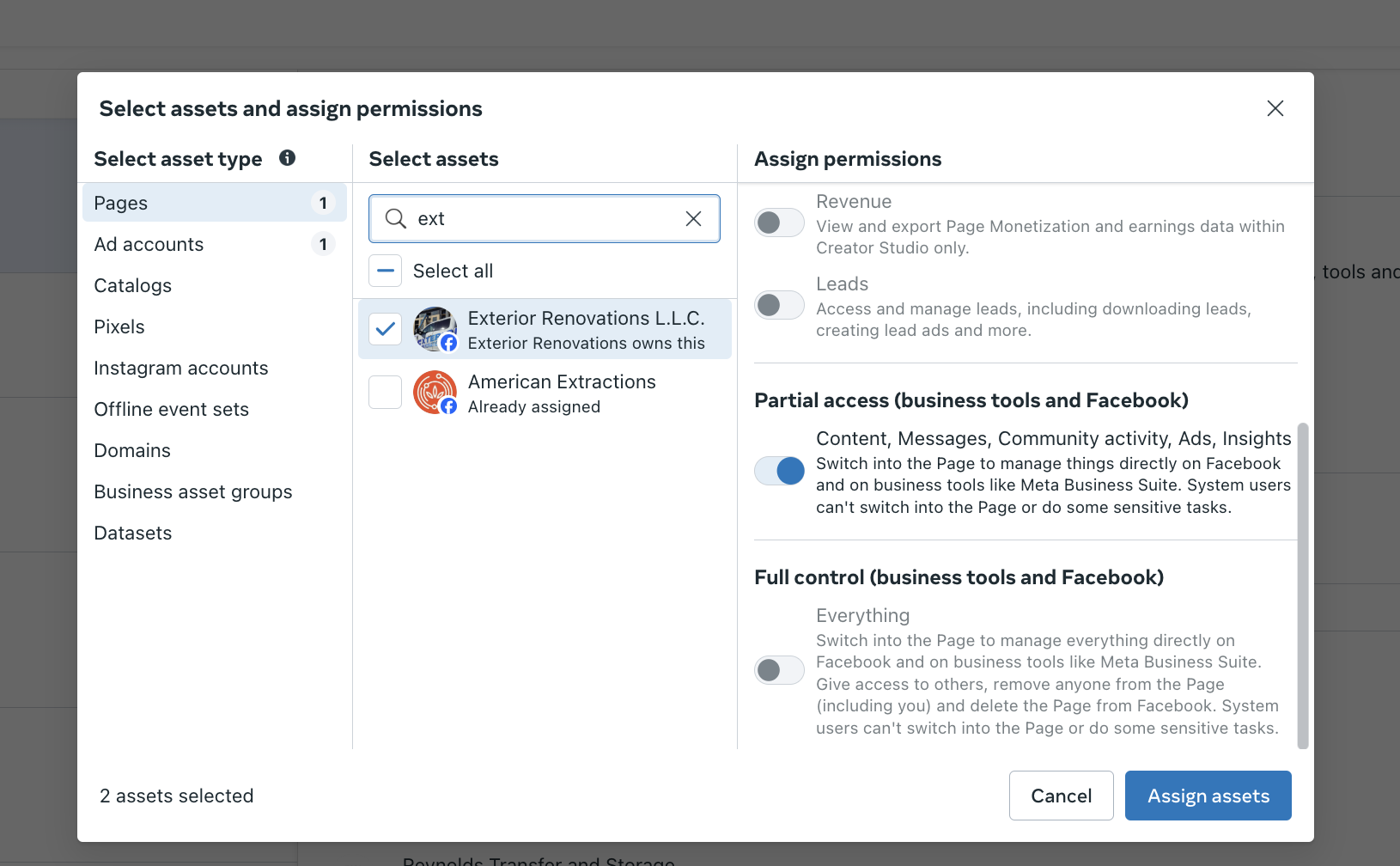
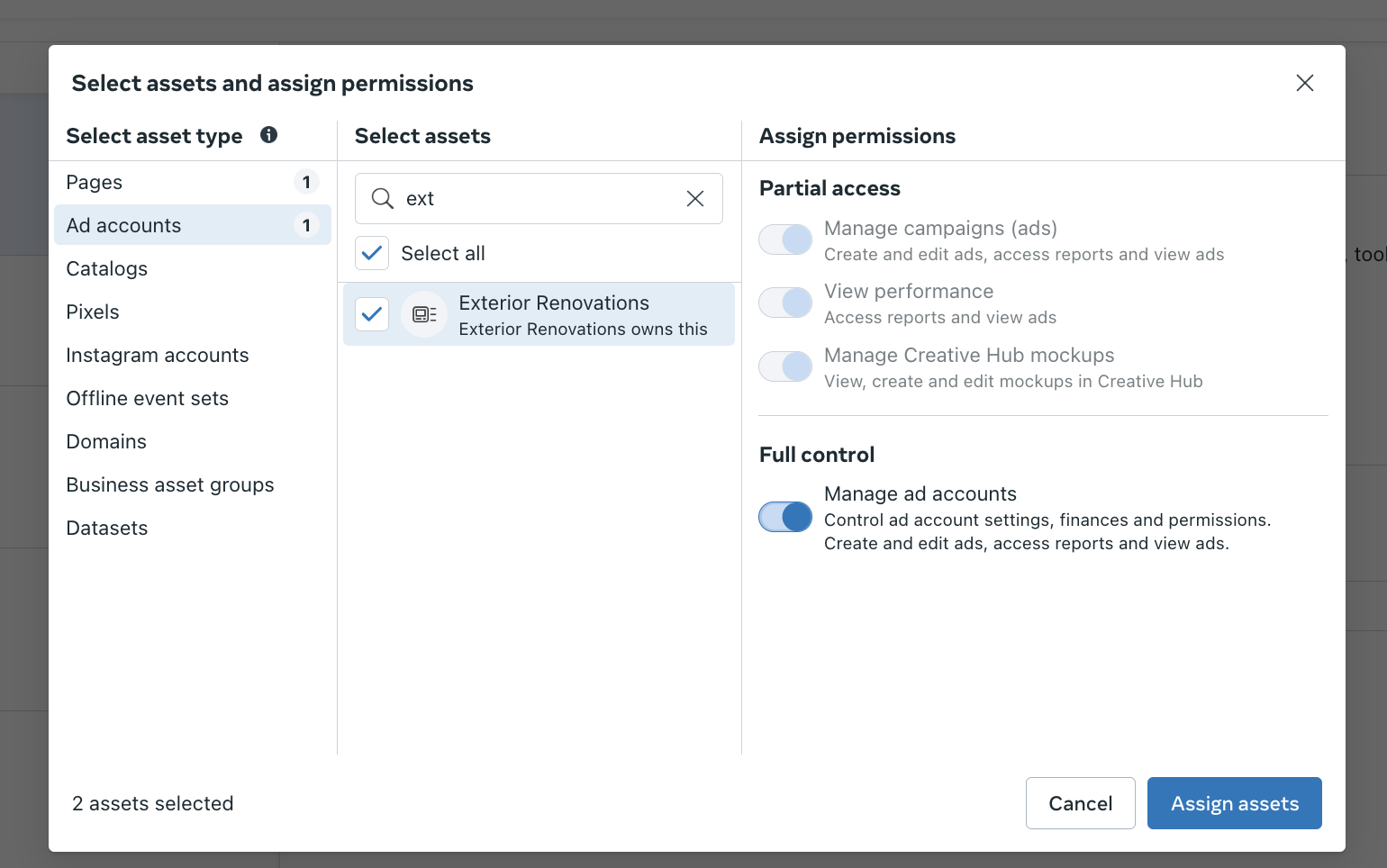
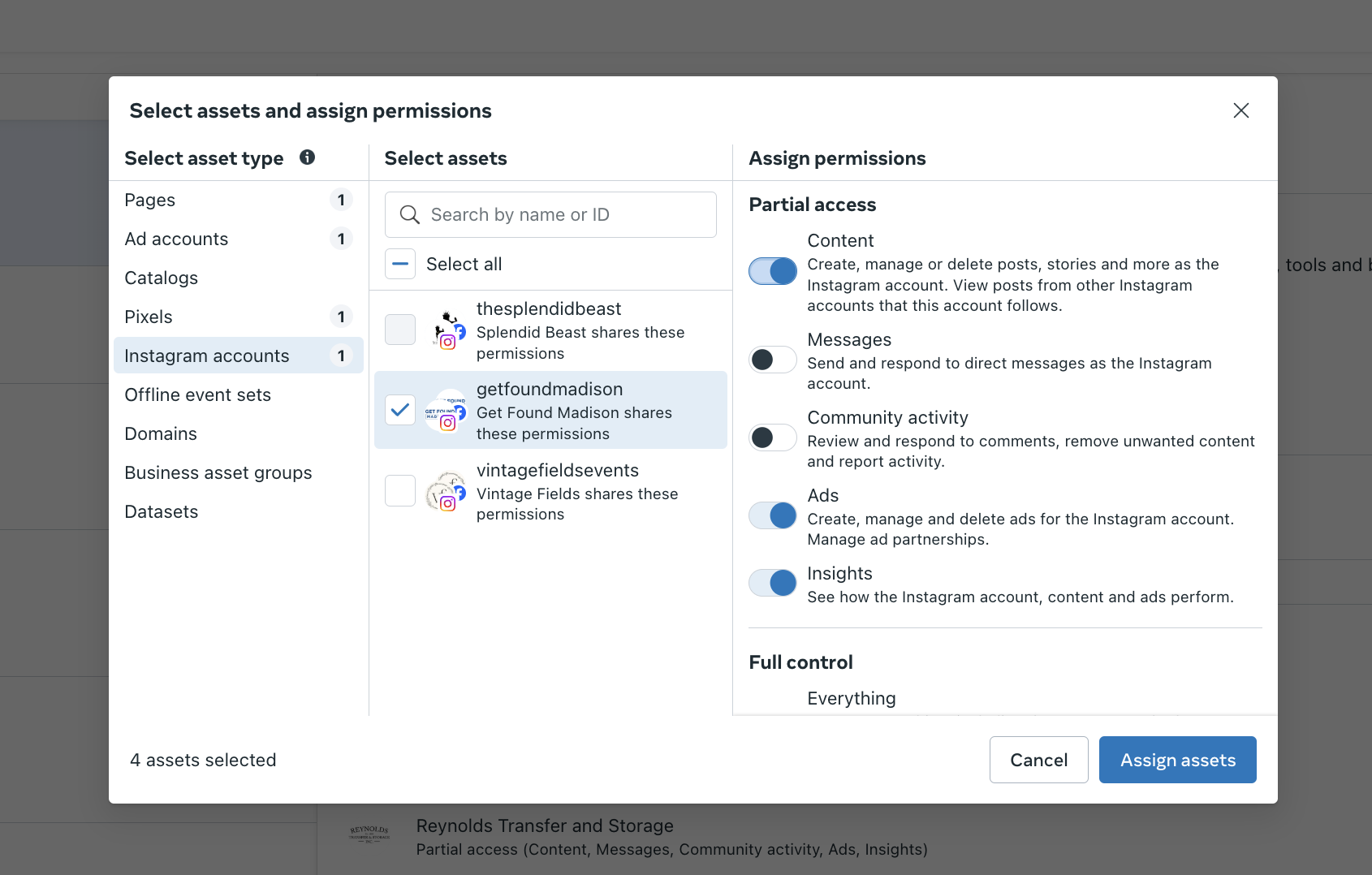
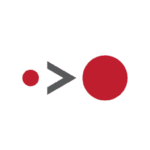
About the author
Eagan Heath is a co-founder and Partner at Asymmetric Marketing – a unique agency specializing in building high-performing sales and marketing systems, campaigns, processes, and strategies for small businesses. Asymmetric has extensive experience working with local, ecommerce, and B2B companies.
If you'd like to discuss the challenges you're having and how we could potentially help, you can email Eagan at eagan.heath@asymmetric.pro or book a time with him here.